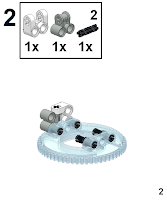The verdict
In the end, the Nokia N8 won, at least for me. Mrs Squirrel bought a second-hand Nexus One based on my research, and that device and OS is perfect for her. For me, the N8 has been a better fit. I ordered an unlocked, black version from Newegg.ca in December, received it a few days later, and have been enjoying it since. Let's break it down.
Camera and xenon flash
Much has already been written about N8's camera, and no other smartphone has yet to best it. The shutter-to-shot time could be faster. The Xenon flash is so close to the lens that red-eye (or in the case of cats, laser eye) is almost always present. But if you're serious about using your smartphone as a camera, the N8 is hard to beat. Compared to a point-and-shoot, the only thing missing is optical zoom.
Making and receiving calls
Though I don't spend much time talking on my N8, I've never dropped a call or been disappointed by the sound quality. By way comparison, my old Treo 650 frequently could not receive or make calls from inside buildings (even standing near a window), and it needed an app to boost the earpiece and mike volume. Mrs Squirrel makes lots of calls on her Nexus One, and is happy with it.
WLAN
During our recent vacation, Mrs Squirrel and her Nexus One was much quicker at connecting to public WiFi networks that require one to accept an agreement on a browser. But that might be attributable to Mrs Squirrel, who is brilliant, and not necessarily to the Nexus One. At home or on networks using WEP or WPA/WPA2, the N8 has no problems once the SSID and passkeys are entered. My N8 can even connect to the LEAP network at the office, something I've yet to configure my Linux laptop to do.
3G data
The N8 has a pentaband 3G radio, but I'm too cheap to buy a data plan. I like not being tied to any service provider though.
Battery life
I can go 2 days without needing to charge my N8, whereas Mrs Squirrel frequently runs out. But this is likely a reflection of usage patterns too. The battery meter on the N8 could use some work though: the reading is usually higher than what other battery monitoring apps say.
Operating system
I'm ok with the Symbian OS that runs on the N8. Sure, it's not as tweakable, nice looking, and the app store is not as well stocked as Android or iOS, but it's perfectly serviceable. The long period from when PR 1.1 was announced to be available and when it actually released for my phone was regrettable, but at least it happened. This is one of the benefits of buying an unlocked phone, by the way. Earlier this month I played with an N8 that was locked to Smart, and PR 1.1 is still not available for it.
Applications
Nokia makes some nice apps for Symbian. I'm really happy with their Ovi Maps, Wellness Diary Beta, and Sleeping Screen. I haven't had a problem with the Ovi store. Their browser, Web, has gotten better with the recent updates, and I use it equally with Opera Mini.
Other 3rd party apps that I use are Gravity, Best Timer, Best TaskMan, Best Jotter, Best Converter, Panorama, Pixelpipe, Offscreen's Anglemeter, and MobileKnox.
My favourite games are Angry Birds, Doodle fit, and MicroPool.
Case
I used a cheap slip-on hard case from ebay, and upgraded to Otterbox's Commuter case as soon as it became available.
The future
I'm happy with my N8, and I'll probably keep using it until it breaks. Nokia has partnered with Microsoft and produce some Windows 7 phones, and there are rumours of a new N8, so we'll see what happens.